模组的使用
模组的使用
- 创建模组:想要多次复用的元件组合可以保存为模组,首先把元件组合为编组,然后点击编辑,在右侧栏可以看到保存到我的资源。
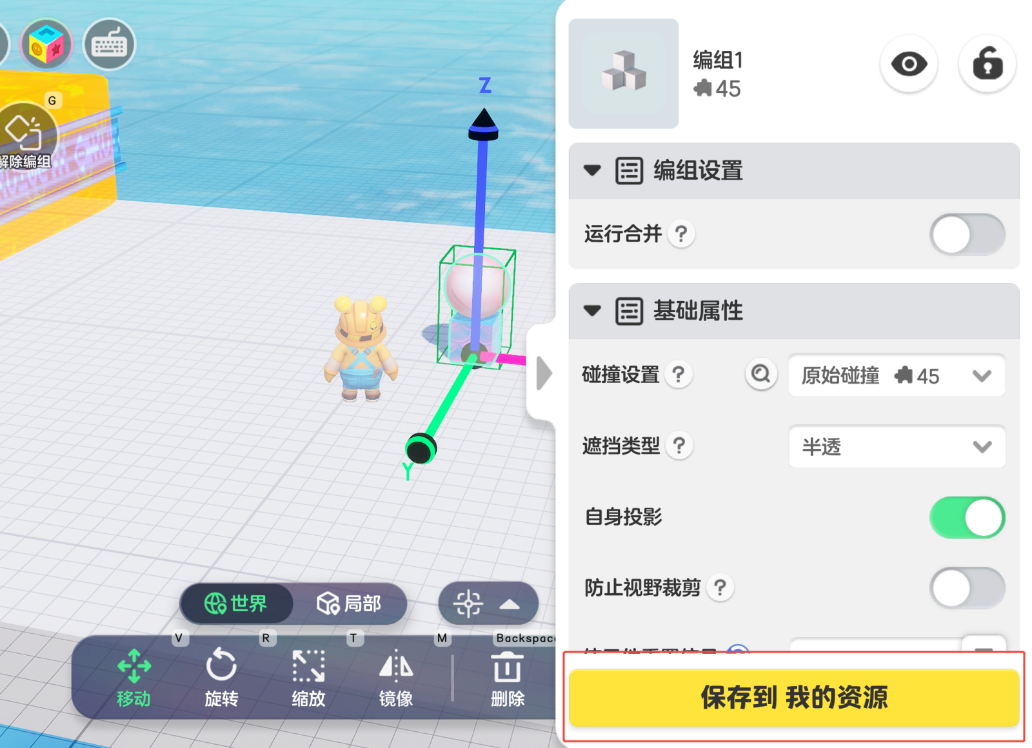
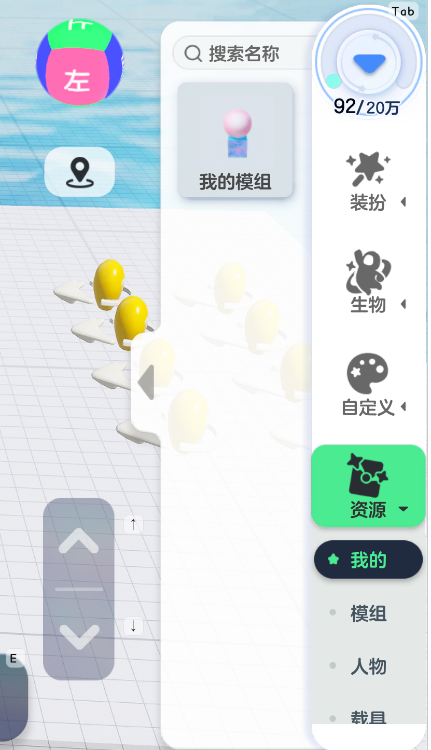
跟着引导保存完模组后,就可以在 资源-我的 中看见刚才保存的模组了。
目前编程元件暂时不支持直接创建模组【资源】。
如果需要创建模组,请先将模组拖到场景中成为实例,然后即可操作这些实例。
local group_element=277 --模组的实例ID
--也可以通过实例ID,复制模组local pos, rot, scale = Engine.Vector(0,0,200), Engine.Rotator(0,0,0), Engine.Vector(1,1,1)--创建完成后触发的回调函数local callBack = function(elementId) --新的元件ID复制给group_element_copy group_element_copy = elementIdend--通过场景中的实例ID复制元件,SpawnSource选择SceneElement:SpawnElement(Element.SPAWN_SOURCE.Scene, group_element, callBack, pos, rot, scale)
local function GroupTransform() TimerManager:AddLoopTimer( 0.03, --持续变化 function() --也可以使用group_element_copy local _pos=Element:GetPosition(group_element) --获取模组的变换 local _rot=Element:GetRotation(group_element) local _scale=Element:GetScale(group_element)
_pos=_pos+Engine.Vector(10,0,1) --变换递增 _rot=_rot+Engine.Rotator(0,10,0) _scale=_scale+Engine.Vector(0.01,0.01,0.01)
Element:SetPosition(group_element,_pos,Element.COORDINATE.World) --应用变换 Element:SetRotation(group_element,_rot,Element.COORDINATE.World) Element:SetScale(group_element,_scale) end)end- 创建元件预设:依次点击 魔方-元件预设 ,可以进入元件预设编辑界面,编辑完元件后,点击存为自定义 ,即可保存元件预设。
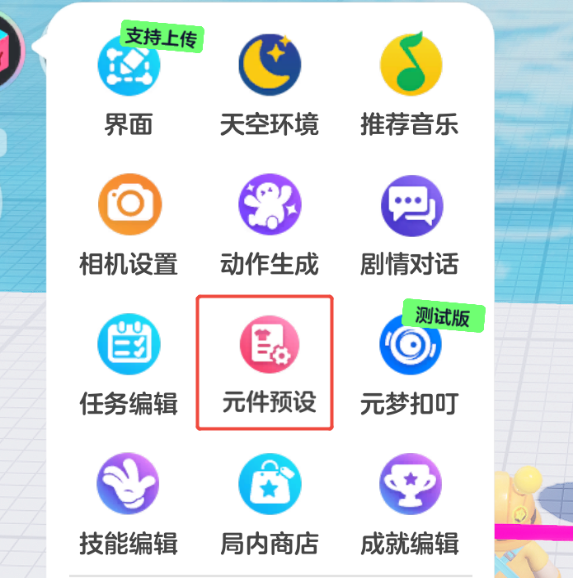
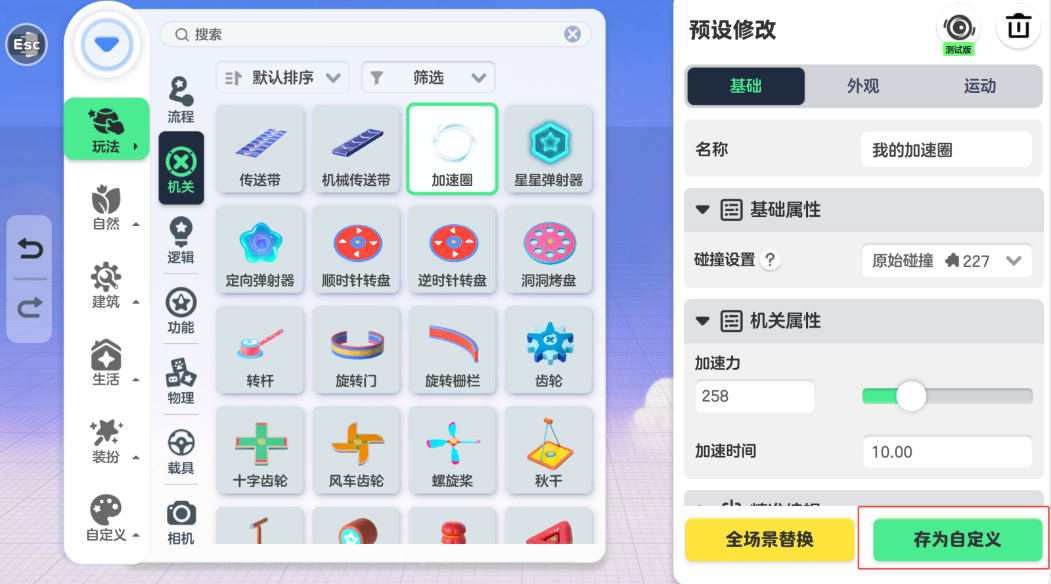
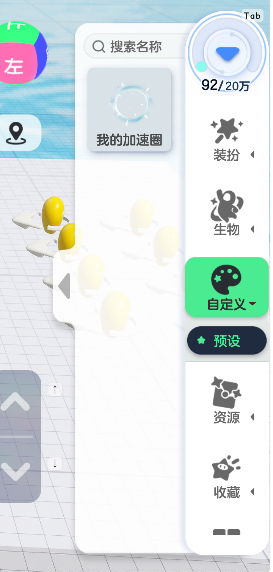
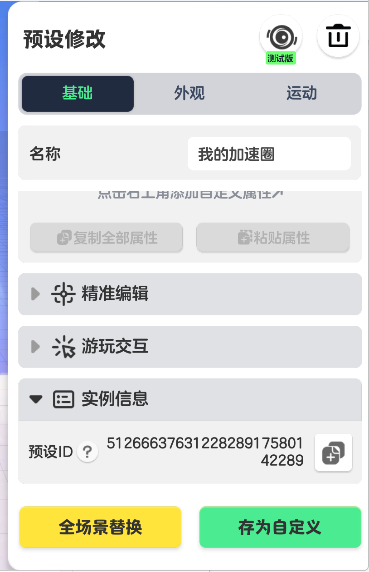
在自定义中可以看到保存的元件预设,在实例信息中,可以看到元件预设ID。
元件预设ID使用时需要转换为string类型,多场景与非多场景的的元件预设ID格式上会不同,不影响使用。
--从实例信息中获取local prefabID=5126663763122828917580142197prefabID=tostring(prefabID) --转换为string类型
local pos, rot, scale = Engine.Vector(0,0,200), Engine.Rotator(0,0,0), Engine.Vector(1,1,1)--创建完成后触发的回调函数local callBack = function(elementId) print(elementId)end--创建元件预设,SpawnSource选择PrefabElement:SpawnElement(Element.SPAWN_SOURCE.Prefab, prefabID, callBack, pos, rot, scale)